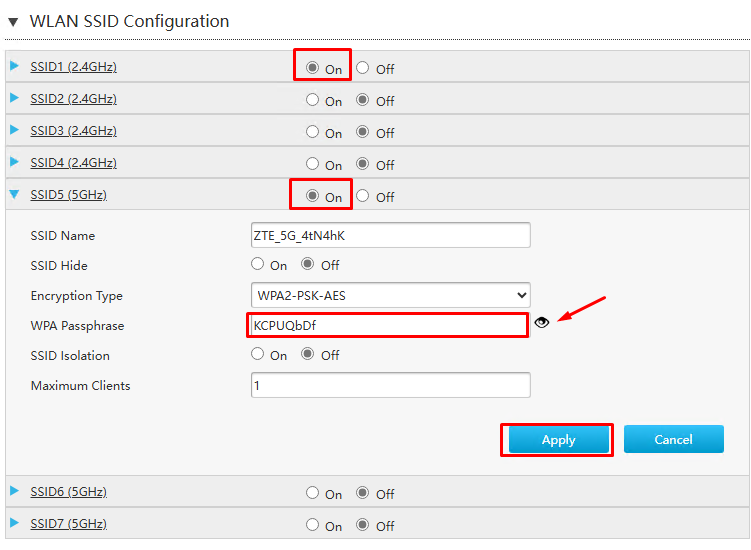Instructions to Change Your Router Wifi Password for ZTE 670L V2

Access and Login to Router Configuration Page:
- Open your browser and enter 192.168.1.1 in the address bar.
- Log in using the following credentials:
- Username: user
- Password: user
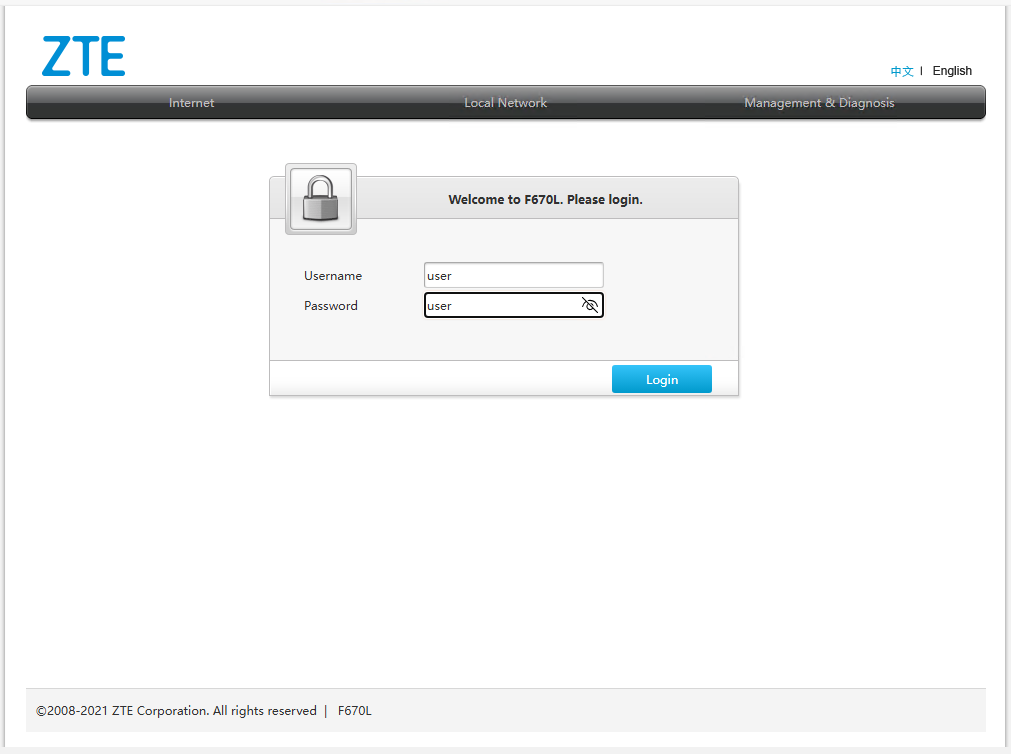
Navigate to the WLAN Settings:
- Select the "Local Network" tab.
- In the left pane, click on WLAN.
- Click the arrow next to WLAN SSID Configuration.
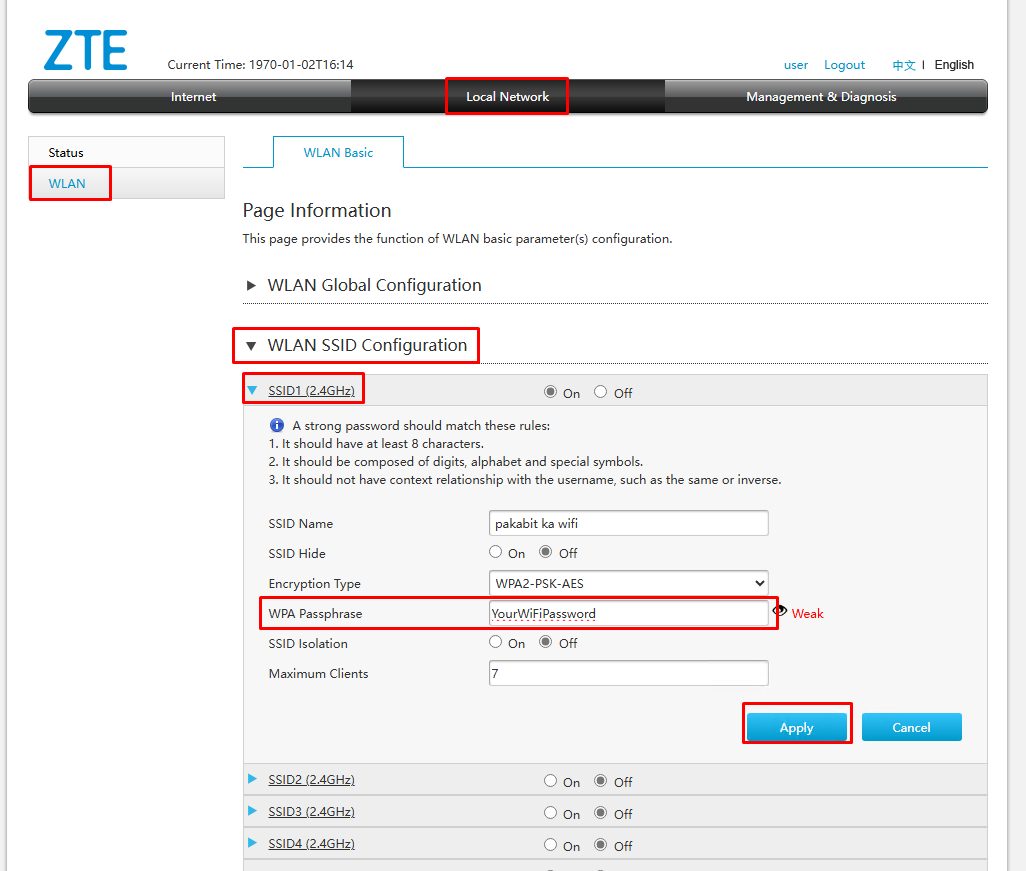
Configure SSID Settings:
- By default, two SSIDs are available: one for 2.4 GHz Wi-Fi and another for 5 GHz Wi-Fi.
- Click the dropdown icon next to SSID 1 (2.4 GHz).
- In the WPA Passphrase field, enter your desired password (minimum of 8 characters).
- Click Apply to save the changes.
- Repeat for SSID 5 (5 GHz):
Perform the same steps for SSID 5 (5 GHz), which is enabled by default.
Click Apply to save the changes.